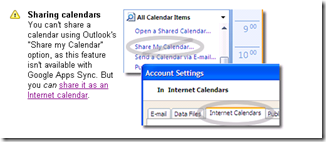There is no secret. Transitioning to Google Apps is hard work and not for the faint of heart!
It’s also no secret that Google targets Microsoft Outlook used with Exchange Server or with just plain old POP3 to build the APPs market share. Consequently, using Google Apps Sync for Microsoft Outlook for deployment requires those supporting Google Apps for small business to understand all of the nuances of Outlook. (yes it’s a blank page)
Although I am admittedly new at Google Apps, I come to this with many years of Outlook and Exchange experience. So, I would like to give you my steps to successfully sync Google Apps with Microsoft Outlook. Then, please comment with your insight to Google Apps deployment so we can all learn something.
My focus here centers on working with the Microsoft Outlook PST file created from standard email or as a backup of an Exchange mailbox. There are other tools available for migrating Microsoft Exchange mail boxes.
1 – Start by checking Google mail to confirm that the Google Apps account you are working with receives email correctly and that sent email carries the correct name and reply address and comes from the correct domain. If there are problems here, you must work out the issues before you attempt a Google Apps Sync with Microsoft Outlook.
2 – Insure that the computer operating system and Outlook software that you are working with meets system requirements for Google Apps Sync for Microsoft Outlook. Remove any malware or virus and optimize the computer so that it runs correctly.
3 – Work to clean up the PST file associated with the Outlook profile that you plan to sync with Google Apps. Delete any old information and compress the file. Then, create a backup of the PST file.
4 – Run scanpst.exe, the inbox repair tool in Outlook, to repair any errors with the PST file you are working with. Backup the newly repaired PST file, because you might have to recover this backup to return Outlook to it’s original functionality, when or if Google Apps Sync for Microsoft Outlook fails.
5 – Restart the computer you are working with.
6 – Download the Google Apps Sync for Microsoft Outlook tool to begin the sync process. Enter the account information, then select options to turn “AutoArchive” off. Google created good instructions for first time users.
7 – Set the Google APPs email profile to be the default profile and the only profile to open up when Outlook starts up.
Te recap; take a look at the Google Apps with Microsoft Outlook video below and again, please comment about your experience with your Google Apps deployment. We can all use the help.