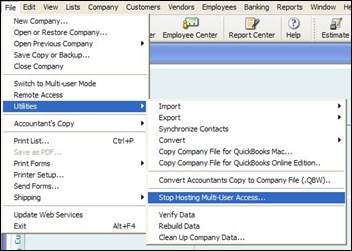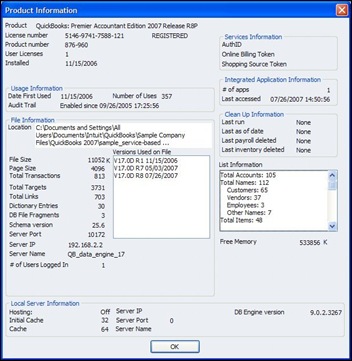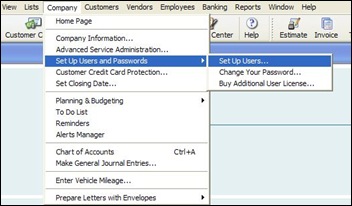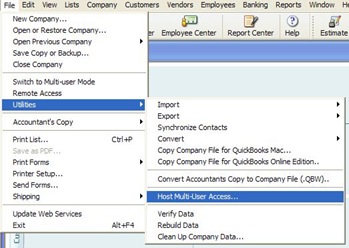![]() Extending our understanding of routine software tools such as QuickBooks Multi User sets the stage for us to profit from new technologies. Most of us know the QuickBooks icon well. Our common frame of reference allows us to explore over-used, over-hyped technology terms like virtual computing, virtualization, cloud computing, cloud services and the cloud, in a way that guides us to a solid business decision.
Extending our understanding of routine software tools such as QuickBooks Multi User sets the stage for us to profit from new technologies. Most of us know the QuickBooks icon well. Our common frame of reference allows us to explore over-used, over-hyped technology terms like virtual computing, virtualization, cloud computing, cloud services and the cloud, in a way that guides us to a solid business decision.
In an article I wrote for my business, the last server you will ever need may very well be the server that contains your QuickBooks multi user application. I’ll show you one way that QuickBooks might be moved into the Cloud, explaining the terminology as we go. Consider this pathway as evolving from one configuration to the next logical step and so on. Chances are, your QuickBooks environment may reflect one on the steps along the path. Also consider that the entire point of this exercise, to replace the high cost of local infrastructure with the low cost of cloud resources motivates our journey down this path.
 You may not be using QuickBooks in your business, but you probably understand that networked QuickBooks multi user requires networked server or desktop resources to share company files with other computers that have QuickBooks installed on them. Larger QuickBooks environments can have as many as thirty users. So you may have something like this illustration with PC1 hosting QuickBooks company files for PC2 through however many computers you have QuickBooks installed on.
You may not be using QuickBooks in your business, but you probably understand that networked QuickBooks multi user requires networked server or desktop resources to share company files with other computers that have QuickBooks installed on them. Larger QuickBooks environments can have as many as thirty users. So you may have something like this illustration with PC1 hosting QuickBooks company files for PC2 through however many computers you have QuickBooks installed on.
Now, consider the very next step. Suppose you’ve reached the point in your business that you have more than a few users, you also have some automation going on with QuickBooks, you’ve purchased my “Build Your Own QuickBooks Production Server” book and you’ve replaced PC1 with a QuickBooks server. You now have the classic QuickBooks client/server environment that the majority of businesses find themselves inextricably bound to. That may sound negative, but it’s predicated on a business decision. Perhaps the classic QuickBooks client/server environment returns the best benefit for your investment.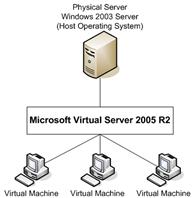
Or, perhaps you require several servers, one for QuickBooks, one for your Goldmine CRM system and one for your email system. Enter virtual computing and virtualization, a popular “new” systems concept that’s been around for many, many years. I explored the costs of virtualization in a previous post.
Essentially, virtualization uses massive physical resources to create virtual resources. In other words, use one server to create three virtual servers. Then, instead of using three physical servers for your QuickBooks, Goldmine and email, you can use one physical server, much like this illustration.
The point of my previous post focuses on cost and how very difficult it becomes to make a business case for virtual computing and virtualization. But if you can make the business case, then by all means, utilize virtualization in your business, which brings us to the next step in our journey down this path.
Consider for a moment that your new massive physical server, now the most mission critical physical device in your inventory of business tools requires a more stable physical environment in which to operate and your employees desperately need remote access to QuickBooks, Goldmine and email from home and at customer locations.
Your choices require you to make software changes and place your hardware into a data center environment, either in your present offices or a datacenter. You’ve now entered a world of remote services utilizing Internet communications resources to access QuickBooks, Goldmine and email.
You own the server and other hardware as well as the hardware life cycle that dictates periodic replacement. You pay the monthly datacenter charges and equipment notes. You’re responsible to your employees, customers and vendors for uptime and service quality, even though you may have hired several IT people to keep things running. You know the costs and you’ve carefully considered ROI. You continue to pay for your computing resources 24/7 whether your employees, customers and vendors utilize them or not.
So, I want to introduce a new notion. Cloud computing covers a lot of ground, but the primary distinction rests with money. It’s a pay as you go program and has much in common with time shared computing introduced in the 1960s. You pay for only the computing resources that you use, and you can scale up or down as needed. “The very concept of cloud computing, and of cloud services, has been a long time in the making” but the name’s not important, the concept is. Yes, it’s datacenter and Internet based computing, using terminal services, web applications and Internet communications, but so is your own datacenter focused, virtualized computing environment.
So let’s unwind a bit. Some new ROI calculations comparing your own datacenter focused, virtualized computing environment and a Cloud computing environment are in order. Focus on the primary distinction of Cloud computing, paying for only the computing resources that you use, and scalability as needed.
Consider the three simple business necessities from the examples I’ve used above; accounting, CRM and email. Although your situation differs from my example, the logic aligns. QuickBooks alternatives exist, anywhere from utilizing RackSpace Windows Server instances to various QuickBooks hosted solutions certified by Intuit. CRM from 37signals continually receives rave reviews and easily replaces Goldmine. Email lives anywhere from an Amazon server instance or a cheap BlueHost web hosting account to a hosted Exchange Server account from Intermedia.
Research your own alternatives. You could save a boat load of money, returning it straight to the bottom line.