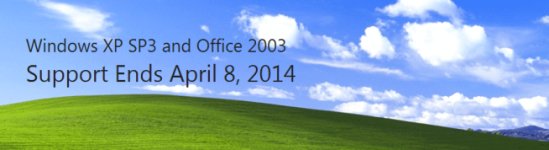I install a lot of software, sometimes on a very large scale. My software installation best practice requires that anytime I install software for a client, I review release notes and minimum systems requirements from the software manufacturer. It’s not uncommon that major changes occur between version updates that will impact an installation that I’m doing.
Recently, I encountered a situation that challenged my default server installation methodology to the core. This challenge will prove to impact the way I look at QuickBooks in the future.
My server installation best practice requires me to consider virtualizing any server environment before I consider using a physical server. Virtual technologies integrated with RAID storage arrays are mature and as common as Ford trucks. Only a few architectural instances dictate a physical server; an on site domain controller and a network fax server using multi port pots lines come to mind.
My back up and disaster methodology depends upon continual data protection, continually writing an updated virtual server image to local and offsite storage. CDP is pretty much the norm in the industry today.
My most recent QuickBooks installation environment revolved around the role Remote Desktop Services plays in reducing costs and increasing manageability. It’s almost a no brainer to build a thirty user QuickBooks Enterprise 13 set up with Server 2008 R2 Remote Desktop Services on top of VMware, using Acronis to write a virtual image into a datacenter. However, QuickBooks release notes and latest system requirements stopped me dead in my tracks.
First, I came upon QuickBooks system requirements and Intuit’s concept of “natively installed” splattered all over the Intuit QuickBooks Support Systems Requirements page. I had not seen these requirements in the past. Check these out:
Apparently, Intuit does not recommend or support QuickBooks installation on a virtual server. An IT person might say, “so what.” My experience tells me that only a fool will run a large QuickBooks environment without a yearly Intuit QuickBooks Support Contract. There are always reasons to get Intuit’s assistance to keep your QuickBooks operational.
Secondly, if the failure to support QuickBooks installed on a virtual server is not bad enough, Intuit states that “QuickBooks will work with systems running RAID (Redundant Array of Inexpensive Disks) but this is not recommended because performance issues may cause QuickBooks to operate slowly.”
Essentially, Intuit prefers that the two pillars of server technology, virtualization and RAID be completely avoided, to the extent that Intuit will not support you if you deploy virtualization and RAID. This strikes me as a large problem or a great opportunity.
How might this situation effect you?