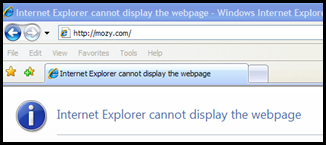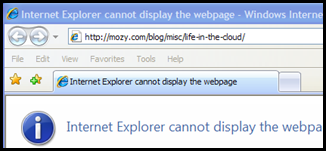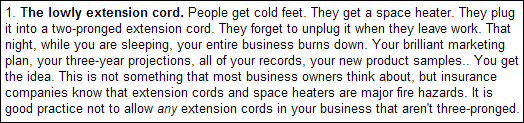File to file backup software for Windows 10 computers appear to be few and far between as well as expensive when loaded up with features one may never need. Windows 10 File History Backup was not designed as a backup in the sense of restoring data to another computer after a computer failure. However, this Windows 10 File History Backup hack, fully supported by Microsoft, gives us folks that do not want to use pricey Internet backup or expensive backup software a viable option for emergency file recovery.
Download a PDF of Windows 10 File History File to File Backup Hack for Disaster Recovery
Windows 10 File History Backup is designed to grab earlier versions of files after one realizes they deleted a file or damaged a file in some way. Restoring a file or files is straight forward as shown below.
Select “Restore files from a current backup”
Then, select the folder or file(s) you need and select “Restore to original location”
This hack shows that Windows 10 File History Backup can also be used to recover data to another computer in an emergency. The following series of screen shots detail how this can be done.
Insert a large USB drive for use as a backup drive
Select “Settings”
Select “Update and Security”
Select “Backup”
Select “Add a drive”
Select your USB drive
Select “More options”
Select the timing you need under “Back up my files”
Select “Until space is needed” under “Keep my backups.
One can add or remove folders under “Back up these folders.
To start a backup, select “Back up now”
If the backup up application does not auto close, click the “X” in the top right corner
The backup will complete in the background. The more files you have, the longer the back will take to complete. Check status of backup by looking at “Last backup:” date and time under “Overview”
One can manually trigger a backup anytime by selecting “Back up now” on the Back up options screen as well as learning the date and time of the last backup and space available on the drive.
One can rotate multiple drives for an extra level of protection. Generally, Windows 10 File History Backup using multiple drives works by formatting a previously used drive and starting the backup process over with the newly formatted drive. One should carefully follow these instructions.
1 – Start with two external USB drives. Label them Backup One and Backup Two.
2 – Insert Backup One and format the drive using the right click contextual menu in File Explorer. Then set it up as a file history drive using the instructions above starting at “This hack shows that Windows 10 File History Backup can also be used to recover data to another computer in an emergency.”
3 – Determine a backup drive rotation that works for you. Consider how out of sync you might be if you lost your laptop and your stored backup last completed several weeks ago. I prefer to be no more than a week behind but you may think differently. So, for this example, I will pick one week.
4 – After one week, check your Backup One drive for the current backup process to be complete on the “Backup options” screen. You might also want to reconcile several random files before you remove the drive.
5 – Select “Stop Using Drive” also on the “Backup options” screen and then remove the drive and place it in another location far from your laptop; your home safe works well.
6 – Insert the Backup Two drive and complete a drive format like in Step 2 above.
7 – Set up the Backup Two drive as a file history drive using the instructions above starting at “This hack shows that Windows 10 File History Backup can also be used to recover data to another computer in an emergency.”
8 – After one week, check your Backup Two drive for the current backup process to be complete. You might also want to reconcile several random files before you remove the drive.
9 – Select “Stop Using Drive” and then remove the drive and place it in another location far from your laptop; your home safe works well.
10- Insert the Backup One drive and complete a drive format.
11 – Set up the Backup One drive as a file history drive using the instructions above starting at “This hack shows that Windows 10 File History Backup can also be used to recover data to another computer in an emergency.”
12 – Then off you go again with another fresh backup drive. Repeat this process every week alternating between Drive One and Drive Two.
Now, if you lose your computer from some unfortunate circumstance, find the latest Backup One or Backup Two USB drive and plug it into another computer.
You can easily restore files and their many older versions to another computer by browsing the drive’s “File History” folder for needed files and copying them to your new computer.
It can be confusing because of many multiples of time stamped files with the same name. But, cut through the confusion by paying close attention to the time stamp appended to the file name, restoring only the most current file. In most cases, rarely changed files will only have one file with no versions in the file history folder.
However, DO NOT use the “Restore files from a current backup” function on the “Backup Options” screen to restore files to another fresh Windows 10 computer and new user profile. As easy and intuitive as it looks to restore, it does not work. You will get an error message.
Remember, the proper way to restore your files to a another computer in the event of a disaster is by browsing the drive’s “File History” folder for needed files and copying them to your new computer.



















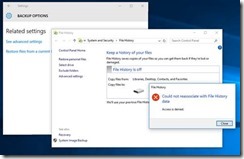
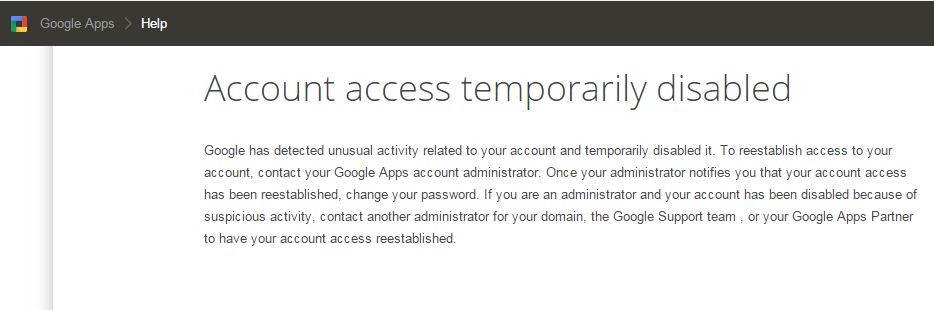
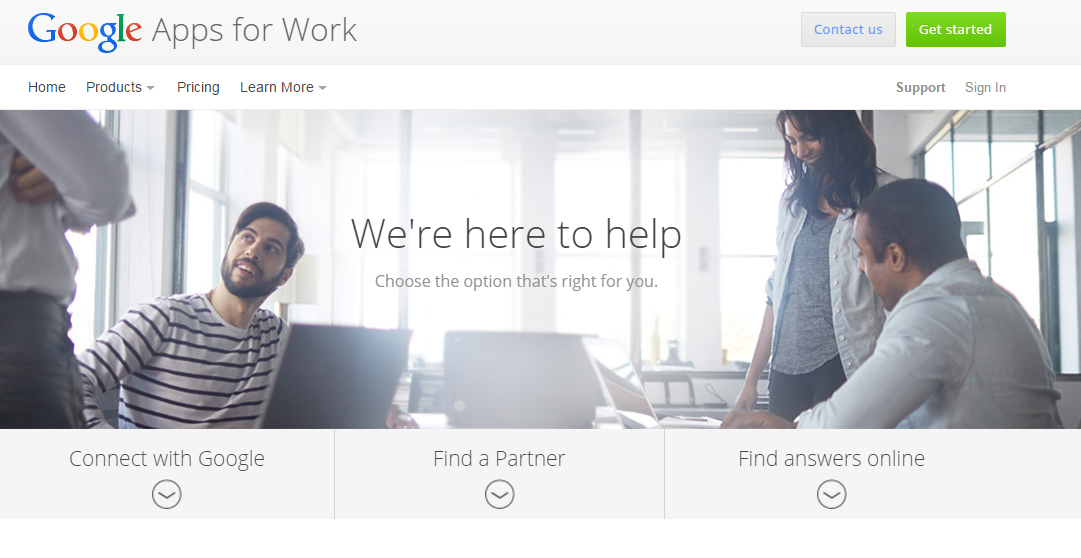

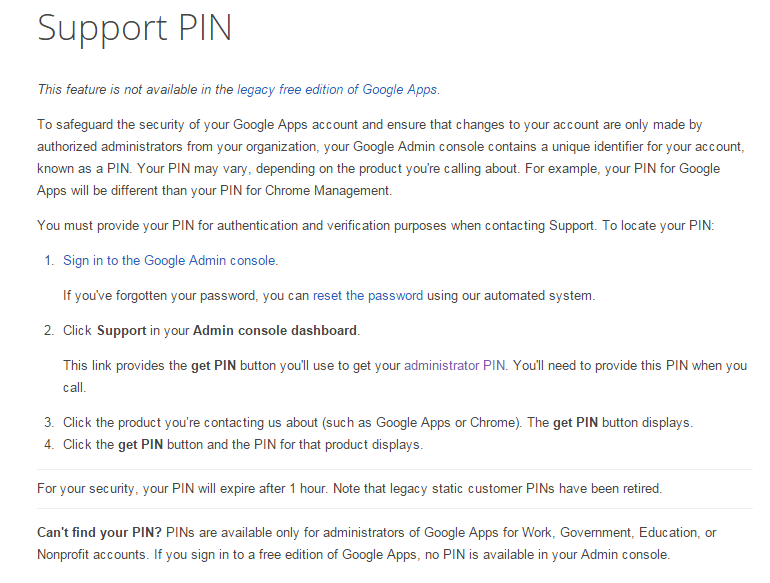

 The
The