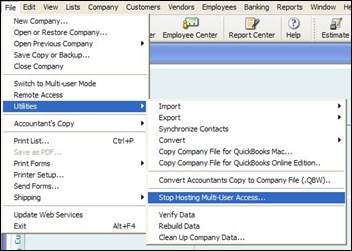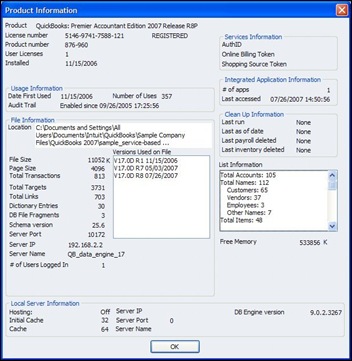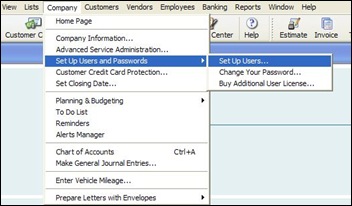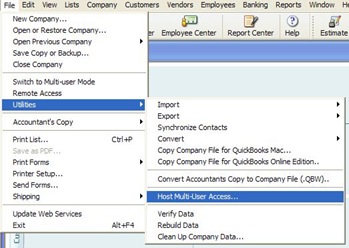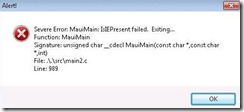Question: I recently set up the XP Pro QuickBooks server and have a couple of questions.
The only way for all users to have access to files is to keep QuickBooks open on the server. This, in turn is using up one of my licenses. I have tried the server manager, but it is not allowing users to access the files.
Is this the way it has to be setup? How can I fix this?
Answer: No, this is not the way it has to be set up. The entire version of QuickBooks should be installed on your server and hosting company files does not require QuickBooks to stay open or use up a user license.
The only time a user license comes into play on the server is when QuickBooks is open and has a company file open on the server for those times that you might be configuring automation or performing file maintenance.
These steps will clear up your installation:
1 – Restart your server then access the server’s desktop.
2 – Open QuickBooks with the Admin user and confirm that the server is hosting multi user access. From file, select Utilities. The drop out menu will show "Stop Hosting Multi-User Access…" (see below) The server is the only QuickBooks installation that should show "Stop Hosting Multi-User Access…"
3 – Select the F2 key to pop out the "Product Information" screen (see below). Print the screen or take note of these items. At the top, the "Product" "License Number", "Product number" and "User Licenses" needs to match on each computer that has QuickBooks installed. The "File Information" "Location" needs to be the network location and match on each computer accessing QuickBooks including the server.
4 – Confirm that you have unique users set up in QuickBooks. Select "Company" then "Set Up Users And Passwords" then "Set Up Users…" (see below) Every unique logon to QuickBooks requires a unique user.
5 – Close QuickBooks on the server
6 – Open QuickBooks on each client computer confirm that the server is hosting multi user access. From file, select Utilities. The drop out menu will show "Host Multi-User Access…" (see below)
7 – On each client computer, select the F2 key to pop out the "Product Information" screen and confirm that each item in step 3 matches.
Update your clients to the latest version if the "Product" does not match. Contact QuickBooks support if the "License Number", "Product number" and "User Licenses" do not match. Browse to open company files from the correct network location if "File Information" "Location" does not match.
8 – Confirm that no firewall software is turned on or running on either the server or any of the clients. Firewalls belong on your Internet gateway device, not on your business desktop computer. If you use a laptop, you need to learn how to disable and enable the firewall software.