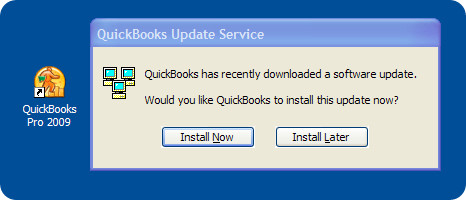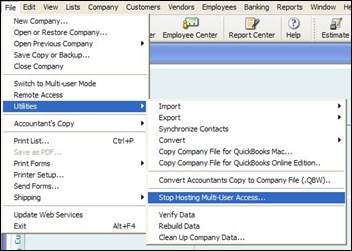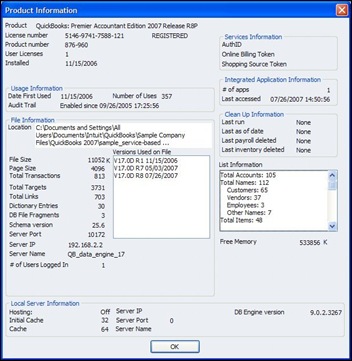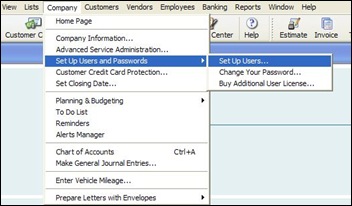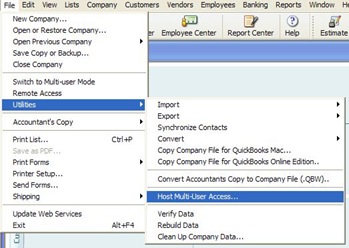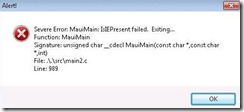Recently, I received an inquiry about installing QuickBooks Multi User, the 2003 version. I thought this situation fits many small businesses and the conversation might help you out.
We own a new, unused QuickBooks Pro 2003 2 user license. Our aim is to put it to good use and to dedicate a Windows XP Pro workstation or a Windows SBS 2000 server for using QuickBooks in a server environment so that it can be accessed on a local network and from the Internet using VPN simultaneously by two users.
We plan to centralize all company accounting, documents, email etc.
Is all of this feasible? With reference to your eBook "Build Your Own QuickBooks Production Server” you make no mention of QuickBooks 2003. Would the principles in the book apply to QuickBooks 2003, easily?
We would appreciate pointers in the right direction and any advice would be much appreciated as we are trying to keep this project as simple and painless as possible
The first thing I would do if I were seriously considering a QuickBooks multi user production environment, even a two user environment, would be to purchase QuickBooks 2009. I would not yet consider 2010 because it’s too early in the product cycle.
Your requirements seem to be, to have (1) a multi user accounting software installed in a server environment, (2) accessible from client computers on the LAN and (3) accessible by remote users on the Internet, although you are only considering two simultaneous users right now; as well as (4) the need to centralize all company docs, email etc.
Your potential resources seem to be a Windows SBS 2000 server and some Windows XP Pro workstations.
With reference to my eBook, the basic design principles would apply to QuickBooks 2003, however all of the installation screens look different and newer versions of QuickBooks multi user deploy differently. My book focuses on QuickBooks 2006, 07, 08, 09 and 10; my preference being 09.
Also, the design applies to a client/server five user installation on a gigabit LAN with throughput exceeding 200 mb per client pc. A client/server installation of QuickBooks does not work well using less than a gigabit switch and gigabit nics for LAN connectivity.
A client/server installation of QuickBooks does not work at all using low bandwidth VPN connectivity.
I would not install QuickBooks on any version of Microsoft Small Business Server. I prefer to dedicate an SBS box to Microsoft; too much going on to jeopardize it with QuickBooks.
If you want to meet all four of your requirements and plan to add users in the future, consider the option to install QuickBooks on a Terminal Server using Windows Server 2003 or 2008 with Terminal Services or Citrix. Some versions of QuickBooks will scale to thirty users. It’s important for me to know business details and plans before I could size your environment and make more detailed recommendations.
If you will always have only two to five users for QuickBooks, purchase my eBook and use it to help build an XP Pro server dedicated to QuickBooks. You could even repurpose your SBS 2000 hardware by adding a gigabit nic, installing 2 gig of memory, installing a fresh copy of XP Pro on it and using it as the QuickBooks dedicated XP Pro server. I’ve done this many times.
You might also consider dedicating a desktop to your remote user and using a desktop remote control product to access that desktop from the Internet. That desktop would also need a gigabit nic as well as any additional desktop you use to access QuickBooks.
Don’t forget to plug all of your QuickBooks computers and server into a gigabit switch and plug the switch into your network.
If you wish to use your QuickBooks 2003 version, follow all of the instructions in my eBook, including installing QuickBooks on the server, but pay close attention to the networking instructions that come with your 2003 software. It’s a bit different that the newer versions. If you’ve lost the instructions, I’m sure that are on the Internet.
Good luck! If you need help, contact me. I’ve remotely assisted people all over the world.